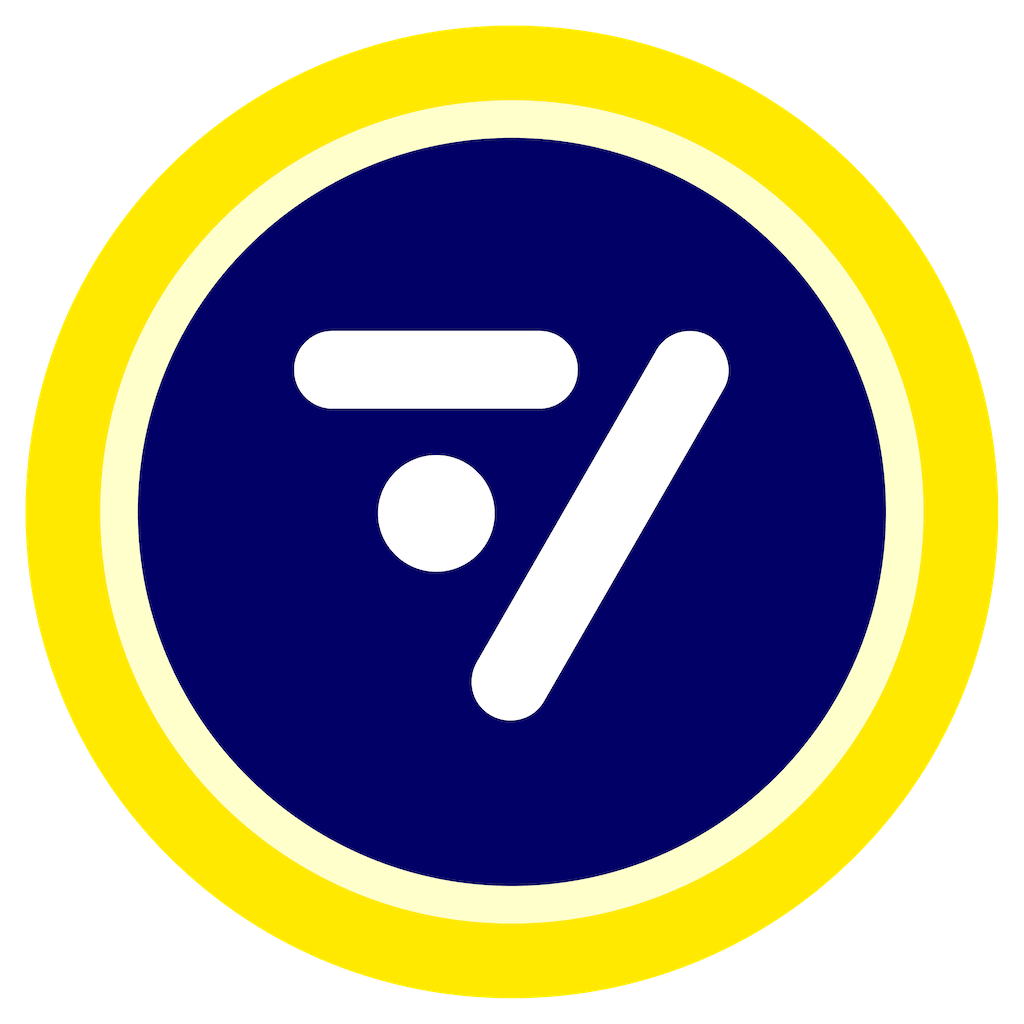Once your account has been created, you can access the fanzone editor:

1. Information about Blocks
- You can add a variety of components called blocks : text, image, buttons, social networks, gamified experiences,

- Choose your component and click on “Add”

- You can hide or delete a component

- You can move components in the order of your choice

2. Custom your fanzone’s style
- In the “style” tab, you can customize background colors, text, buttons and add a background.

- Modify typefaces according to your corporate identity

3. Button component
- There are different types of buttons

- Customize button icon and URL

4. Image Block
Add captivating images to make your page more visual and attract the attention of your visitors. You can make the image clickable by adding a link.
- Title your image
- Choose file

- Add a button on, under, above..your image

- If there is a link on the image, a redirection arrow will appear on it at the top right

5. Ticketing Block
Integrate a link to your ticketing service to facilitate ticket sales directly from your page.
- In “Link” add your store URL
- Click on the magic generation wand

- The latest events will be added automatically. You can then modify the information as required or change the order if needed.

6. Shop Block
Convert visitors by showcasing your most popular products with a dedicated space for your online store.
- Customize product information:

- Add your product name price and URL and save:

- You can also change the order if needed

7. Instagram Block
Connect your Instagram account to display the latest publications in the fanzone


- Make sure to have your Instagram account set on Business or Creator mode to successfully sync

8. Carousel Block
📚 Customizable carousels tailored to your activations


9. Video Block
▶️ Share exclusive content beyond YouTube


10. Publish your fanzone
Once finished, you can publish your fanzone:

There's a QR code so you can quickly test it on your mobile:

- After publication, remember to publish updates when you make changes: